Product Editor
The Product Editor section collects all the products that have ever been added to the account you are using. They are defined by different variables such as name, internal ID, description, price, number, QR code and EAN code.
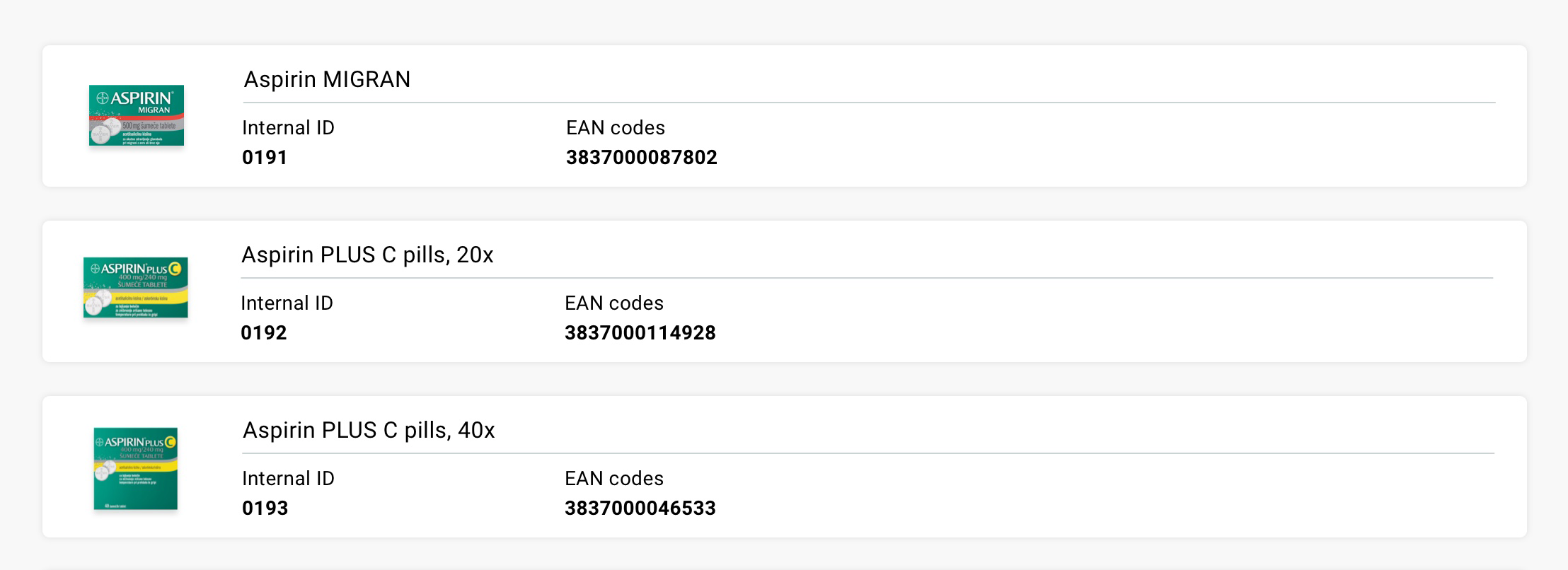
Each of the correctly added products contains a name, an internal ID and at least one of the other variables. To quckly find a desired product, enter either product name or product internal ID in the search box.
Creating a Product
To add a new product, click on the “Add New” button in the top right corner of the screen. In the next step, enter the product name and the internal ID. Upload an image of the product in the box on the bottom right - Ax1000 px (length x width) for vertical products and 1000xA px (length x width) for longer horizontal products. You can upload images saved in PNG, JPG or JPEG format.
Product Editor
You can edit a product by pressing the “Open” button located on the right side of the product card. You can edit all the parameters which were defined in the initial stage of creating the product, including the name and the internal ID code. In case the product is not currently active but you do not want to delete it yet, you can temporarily deactivate the product by clicking on the slider located on the right side of the name field.
The product can be permanently deleted by pressing the "Delete" button located at the top of the page.
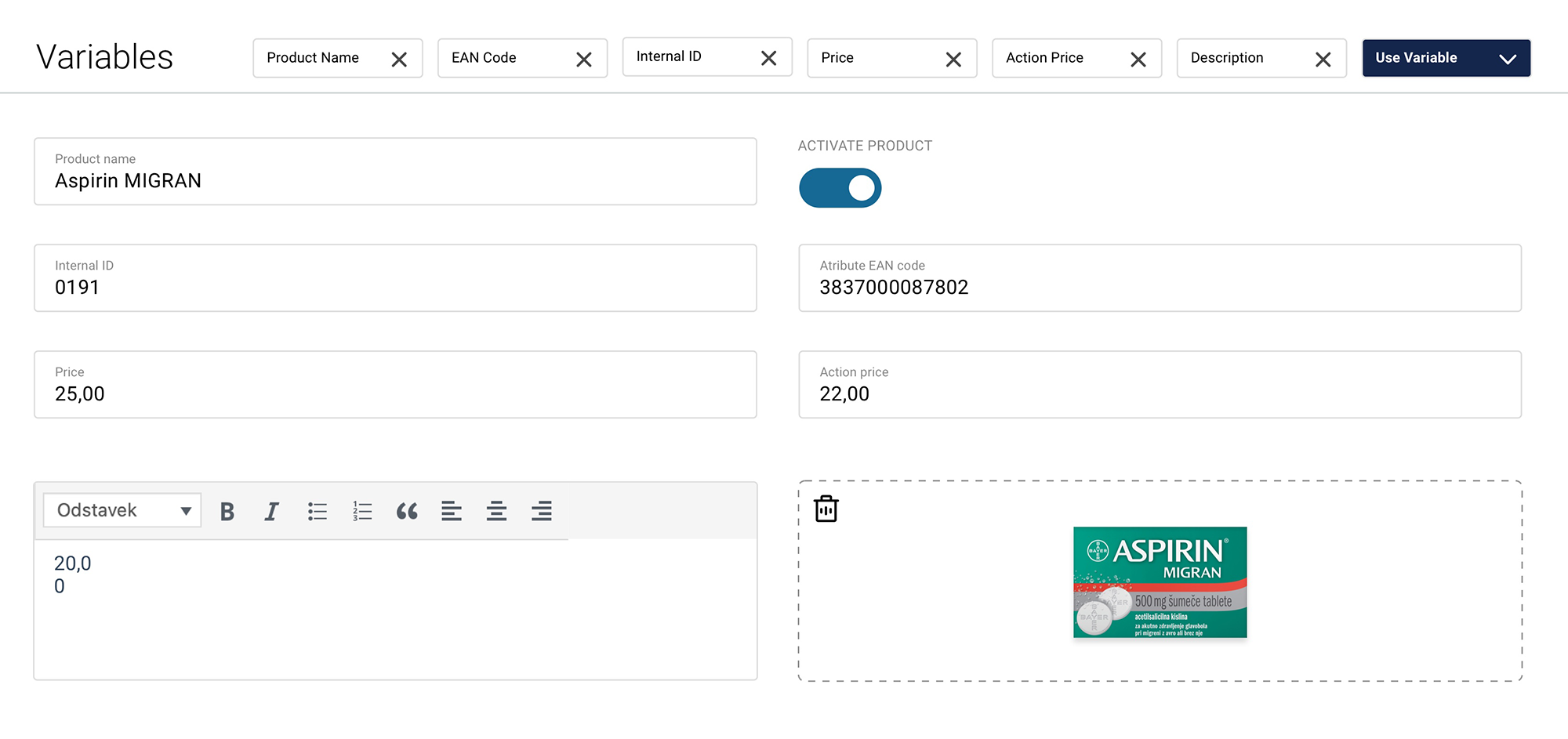
Adding a "Child" Product
You can add a “child” product to each of the “parent” whereby a new product differs in one or more factors from the base, “parent” product. Child products can be deleted by clicking on “Delete” button is located on the right side just below the image of the parent product.