Categories
Categories serve as the elements through which we connect racks to “Stores.” A category can consist of one rack or multiple racks (the number of racks determines how the list of categories is displayed on the device).
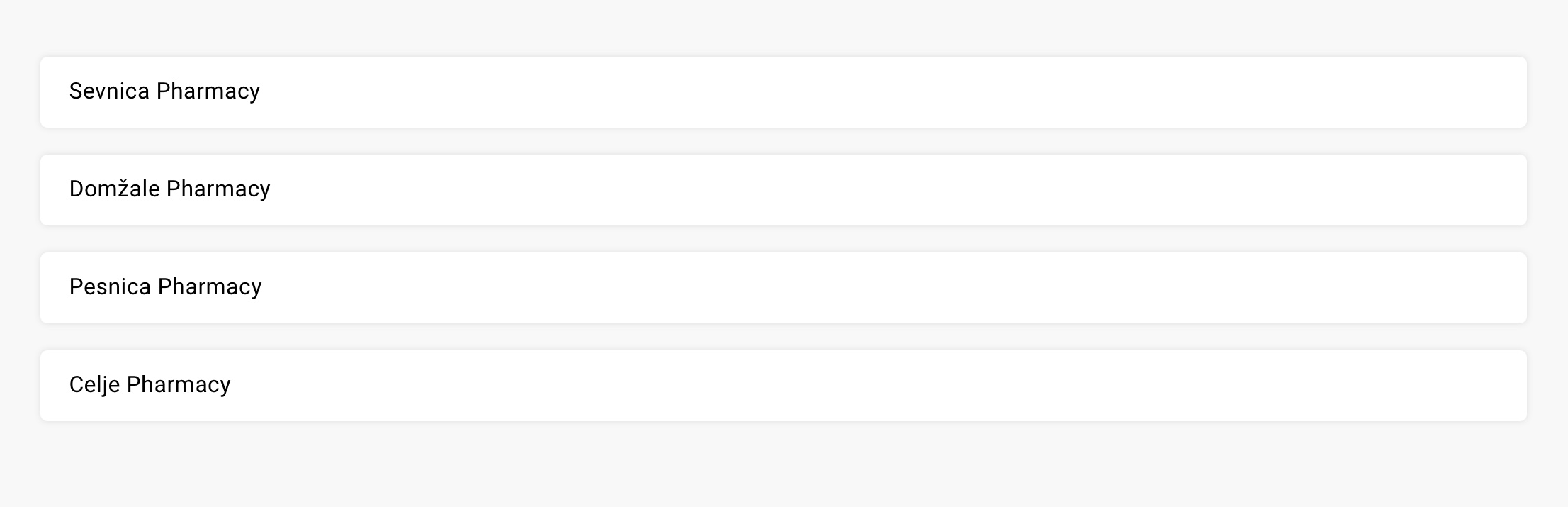
Creating a category
New category can be added by clicking on the “Add New” button in the top right corner of the screen. Similarly to adding products to a shelf and shelves to a rack, when adding racks to a category, clicking on the “Add rack” button will sort the racks that have been previously added to that account.
It is also possible to search for a rack by using the search field, where you can enter the name of the desired rack.
Connecting Devices to the Category
To bind devices to a category, open the “Devices” tab, where all the devices linked to the account are collected. For faster searching, enter the device name in the search box at the top of the page or use the filters above the list of devices.
To activate the link between a category and a device, move the slider on the desired device card to the right.
Category editor
In the category editor, it is possible to add or delete racks added in the initial step of creating a rack. Once in the editor you can also delete a rack by clicking on the “Delete” button in the top right corner of the page. To edit a rack that has been added to a category, click on the edit icon in the bottom right corner of the selected tab representing the specific rack.
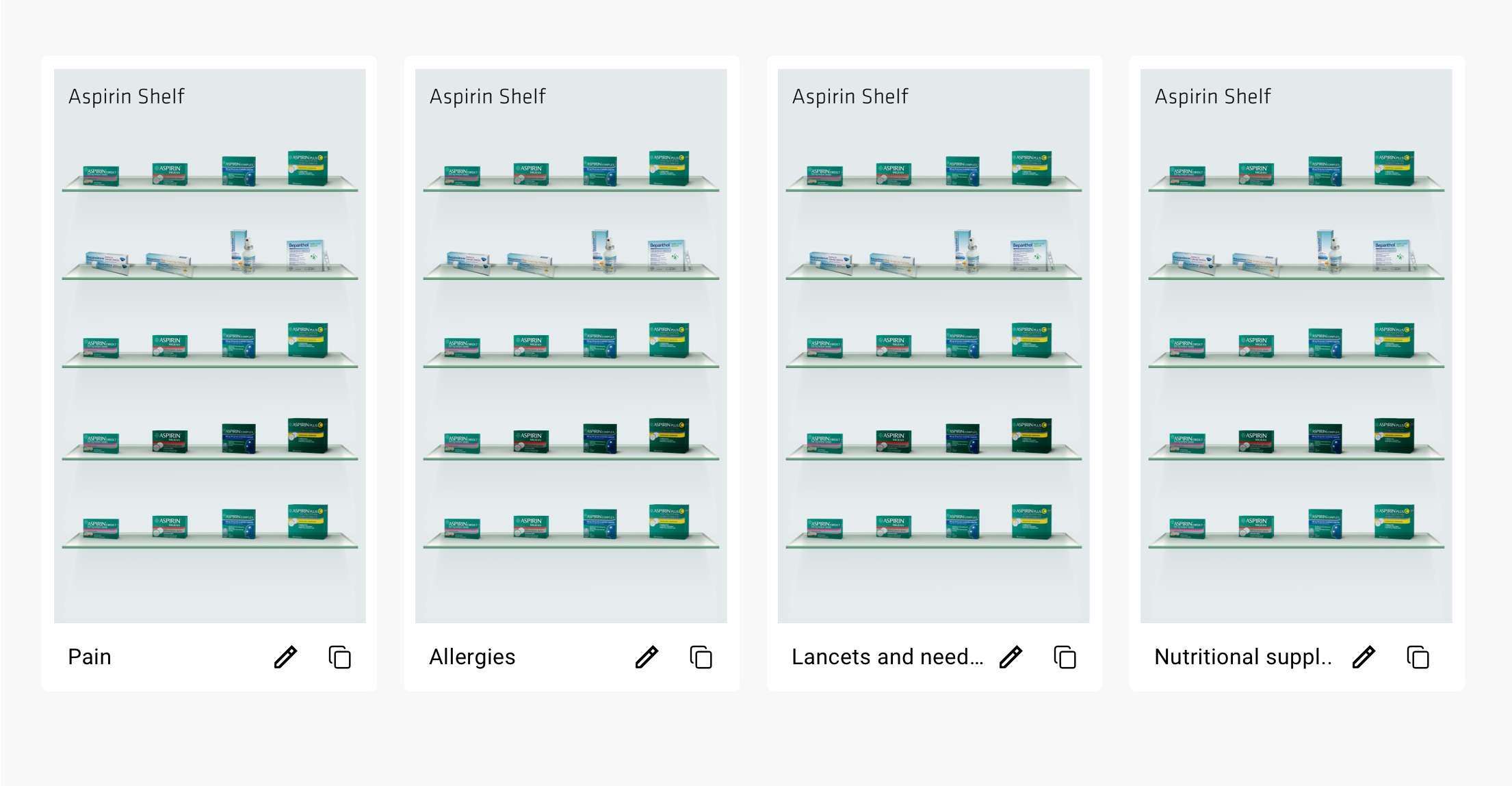
NOTE: Before clicking “Edit” to be redirected to the editor, save the existing category. Otherwise the changes will not be saved.
You can also duplicate a rack at this point (click on the icon for “duplicate”) and then click on the “edit” button to edit the rack.