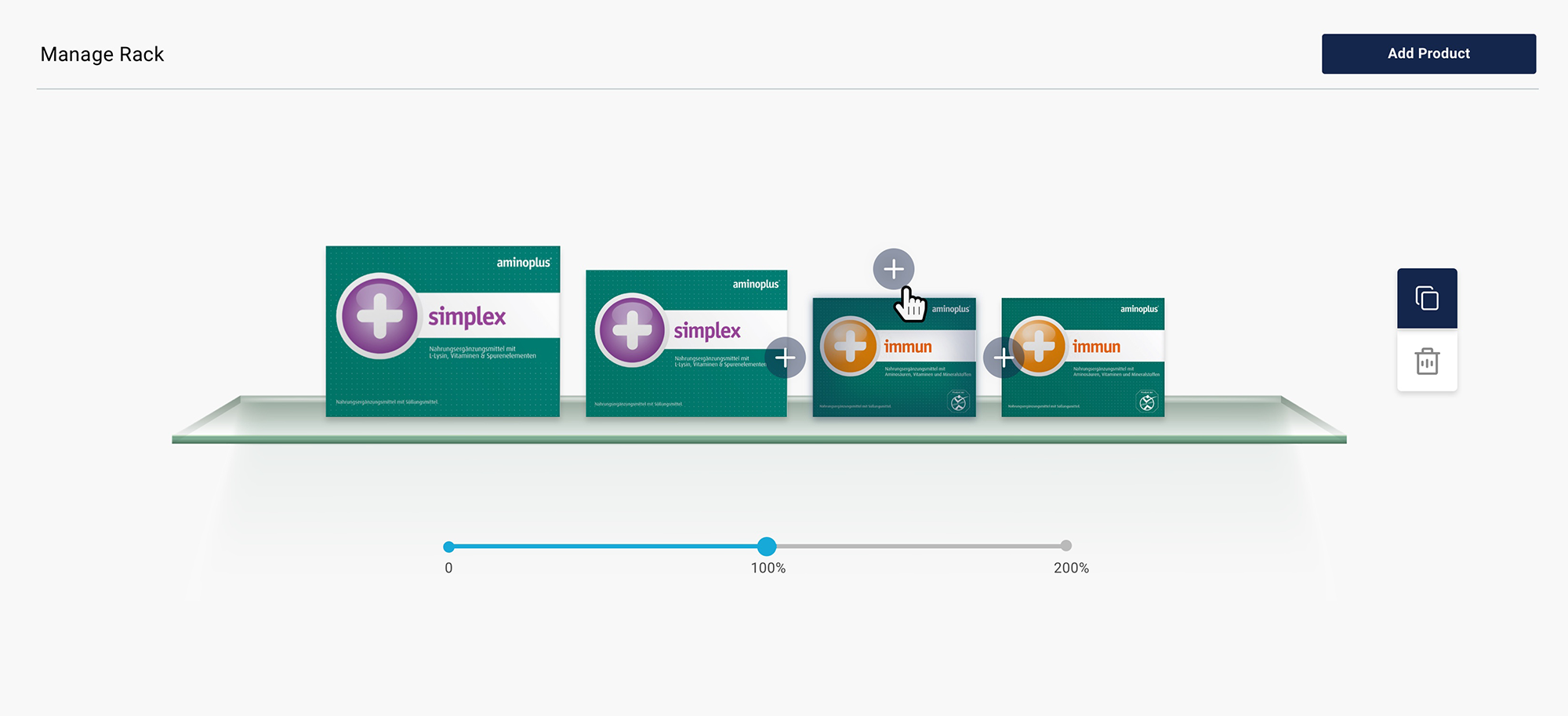Shelves
The Shelves section consolidates all shelves added to the account, allowing further linking to racks, which can, in turn, be associated with categories. The preview of shelves accurately depicts the shelf element as users would see it on the device.

Creating a Shelf
Clicking on the “Add New” button will generate an empty shelf. To populate the shelf, click on the “Add Product” button, where you can find products by name or EAN code. Multiple products can be selected at once, indicated by a tick icon to the right of the highlighted items. Confirm your selection by clicking the “Add Product” button at the bottom of the page.
Once selected, products can be resized, duplicated, deleted, or repositioned on the shelf (drag and drop the product to the desired position).
The absolute distance between products is determined by the “Spacing” line below the shelf name entry field.
Form of the Shelf
The external form of the shelf can be defined/changed by selecting the preferred image file in the drop-down menu “shelf variants”. To import a new shelf variant, add it further under “Settings” > “Files.”
Shelf Editor
In the Shelf Editor is possible to change the parameters set in the initial step of creating a shelf. To edit a shelf, click on the edit icon in the bottom right corner of the tab of the selected shelf. Once in the editor, you can also delete a shelf by clicking on the “Delete” button in the top right corner of the page.