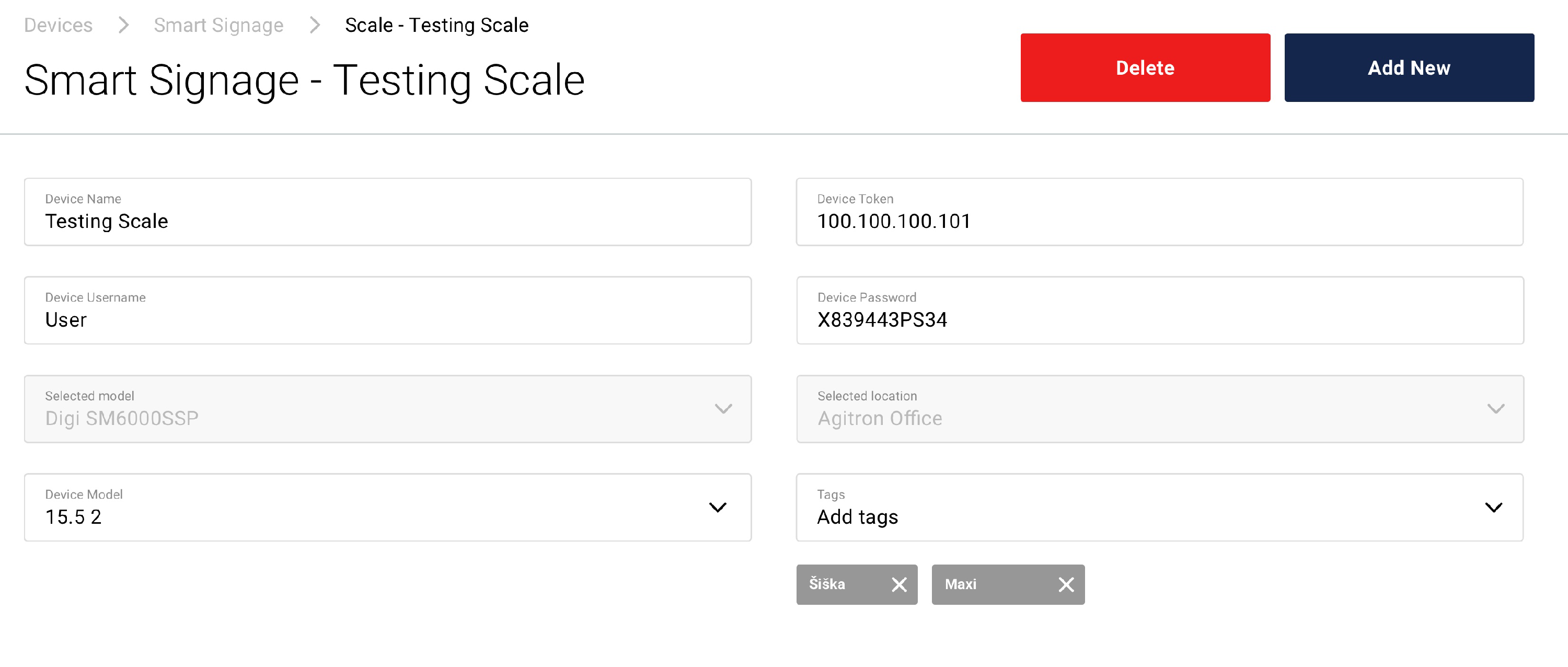Signage
The Smart Signage section on the Agitron Connect platform enables users to add and edit digital screens which facilitate display of dynamic and interactive content. There are two types of screens that can be edited in the Smart Signage section: LCD Devices and Scale. Switch to one of the tabs get an overview of registered devices. Each of these cards has a button ’Open’ - here can users manage pre-set properties of registered displays.
Smart signage card in the ’LCD devices’ tab carries following informations:

A: Device card - The card shows summary information about the device itself and its configuration. By clicking on the ’Open’ button it is also possible to configure the device or view detailed information.
B: Device status - The device sends a ’heartbeat’ to the system every 30 seconds. Three statuses are possible:
- Green – The device operates within its intended parameters.
- Red – The device has not sent the expected ’heartbeat’, the device is unresponsive, switched off or is in failure.
- Gray – The device is not registered in the system and therfore the “heartbeat” is not checked.
C: Translation status - The status is bound to the communication/translation with the device. There are four possible statuses:
- Complete - All transactions are confirmed
- Refreshing - The last transaction is being processed and is being refreshed. This status is real-time with a time limit of 5 minutes
- Error - Device was unreachable and/or last transaction was unsuccessful
- Registered - Last transaction
D: Device name - The name of the device, which is specified in the device setting to facilitate identification.
E: Location/Venue - The location where the device is physically located.
F: Tags - Each device has a tagging option to make it easier to monitor and assign devices to channels.
G: Channel - Shows the channel currently assigned to the device. It is not possible to add more channels to devices that have an existing channel defined, you must first deactivate the channel on the device and associate it with a new channel.
H: Resolution - The resolution of the device on which the image is displayed. Make sure that the resolutions of the images match the resolutions of the devices to ensure proper presentation of the content.
I: Orientation: ’Portrait’ or ’Landscape’ screen orientation.
J: Version: Version of the LCD screen.
K: Connection Stability - Connection stability indication. Four statuses are possible:
- Perfect - the connection works optimally
- Standard - the connection works, no critical errors
- Weak – the signal is in the critical range, the device will work, but speed, data errors and power consumption will be affected
- No Connection - the device is disconnected
L: Battery Life - The current battery status is displayed. Depending on the device model, a battery life prediction is shown (Battery life is calculated based on daily data and is only an approximate estimate. Signal strength, air temperature, communication intervals and refresh cycles affect the lifetime).
To customise the display of items on a particular page, select any number of displays from the drop-down menu on the right-hand side of the screen above the collected list of smart signage cards.
To add a new Smart Signage LCD device, click the button ’Add New’ located on the top of the page or delete the device by pressing the button ’Delete’ which cna be found in the Smart Signage editor.
As you click on the ’Open’ button you will be able to change following device properties: device name, device token and tags. You will be unable to change Location input field. Be sure to click ’Save’ to apply and save your changes.
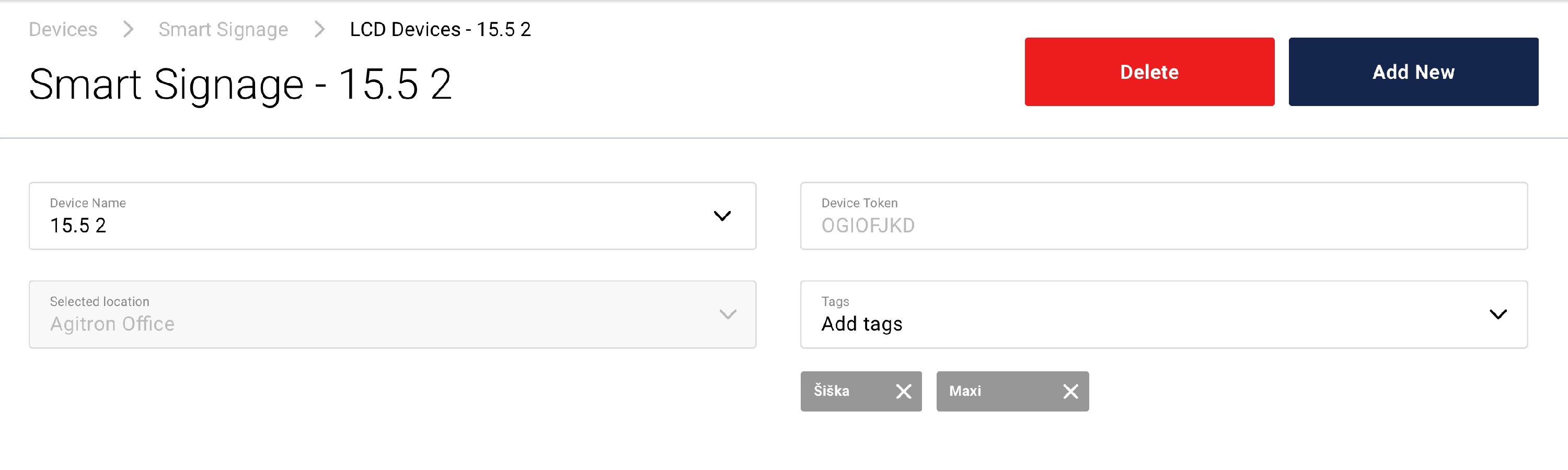
Under ’Scale’ tab you will find a list of all registered Scale Smart signage devices. Each card caries informations about: device name, selected model, location/venue, tags and channel. Use the dropdown menu to customise the display of items on a particular page. In hte Smart Signage Scale editor you will be able to change the same settings as with the LCD devices + username, password and model of device.