Products
In the Products section, users can view their warehouse inventory and create or edit product listings as needed, providing a streamlined approach to managing their stock.
IN THIS ARTICLE: Product List, Create Product
Product List
The product list encompasses all items within the account, presented through individual cards showcasing essential product details such as Name, Description, Unit, Dimensions, Material, Surface, and Internal ID. Users can easily modify or supplement this information, including the addition or editing of product photos, by simply clicking on the respective card.
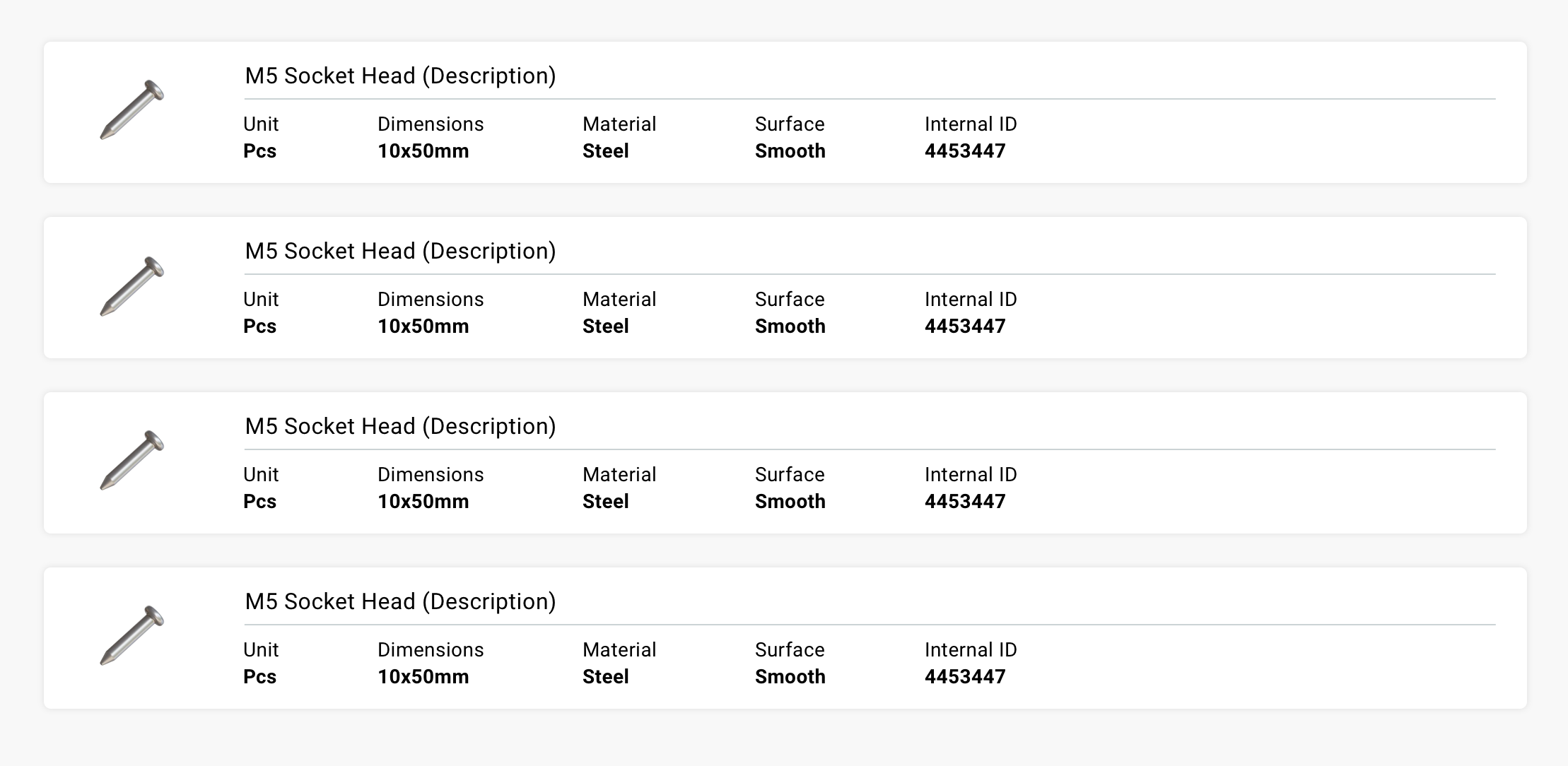
For an efficient product search experience, utilize the filters provided above the product list. These filters allow you to specify the desired unit, material, and surface criteria, streamlining your search process.
Create Product
To create a product, click on the 'Add New' button located at the top right of the page. In the next step, you will need to insert basic information about the product, which are visible on the product card itself. Optionally, for easier recognition, you can also add a photo to the product by dragging the photo into the dedicated square window on the right side of the page. To finish the process of creating the product, click the 'Save' button at the top of the page.
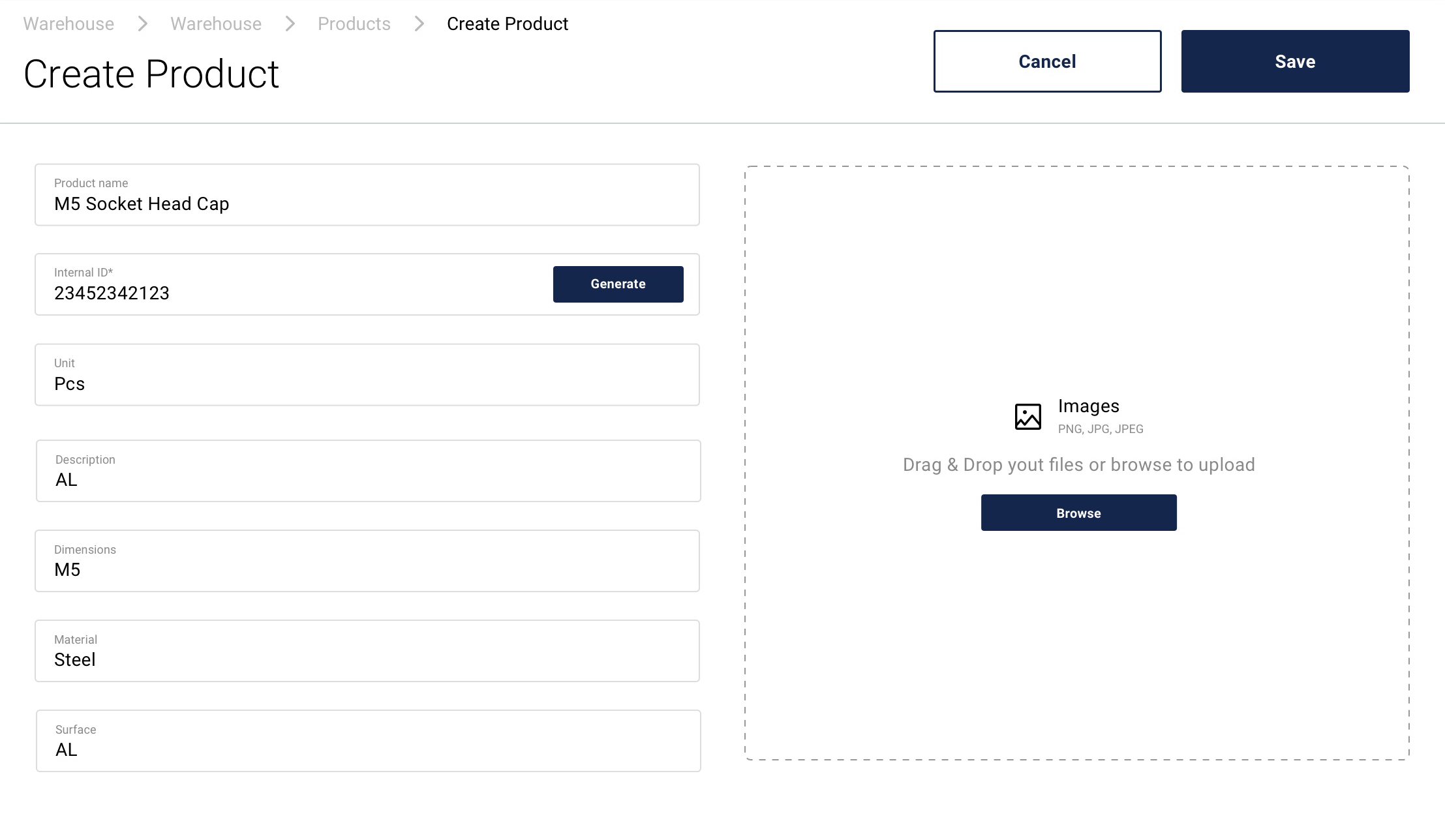
If you want to delete the product, click on the card in the products list that you want to remove. In the product editor, click on the red 'Delete' button at the top of the page, and the data about the product will be permanently removed from the product database.