Working With Channels
All channels are configured in three steps. The process consists of defining following:
- the content to be displayed,
- the schedule for displaying it and
- the physical devices that can be associated with the channel itself.
IN THIS ARTICLE: Content / Planner, Schedule / Calendar Overview, Devices
Content / Planner
The content scheduler is the main interface for binding content and schedules to the channel and thus to the physical devices themselves. The content itself must be pre-loaded into the Asset Manager ’Asset Manager’ in the ’Settings’ menu in order to automatically adapt the data format to the devices.
NOTE: In case the device has multiple output formats, multiple content planners are displayed with the output format assigned. The content planners are independent of each other and can be configured as desired. In case you do not want to display content on certain screens of the device, leave the scheduler for that output format/screen empty.

Content can be added using the ’Add Content’ button.
The side menu opens a categorised list of graphic and other elements suitable for the selected device type and output format. By clicking on a graphic item you can select several graphic items at the same time and by clicking on ’Add Content’ you can add them to the content. By clicking on ’Upload Files’ you can directly upload graphic items to the content manager.
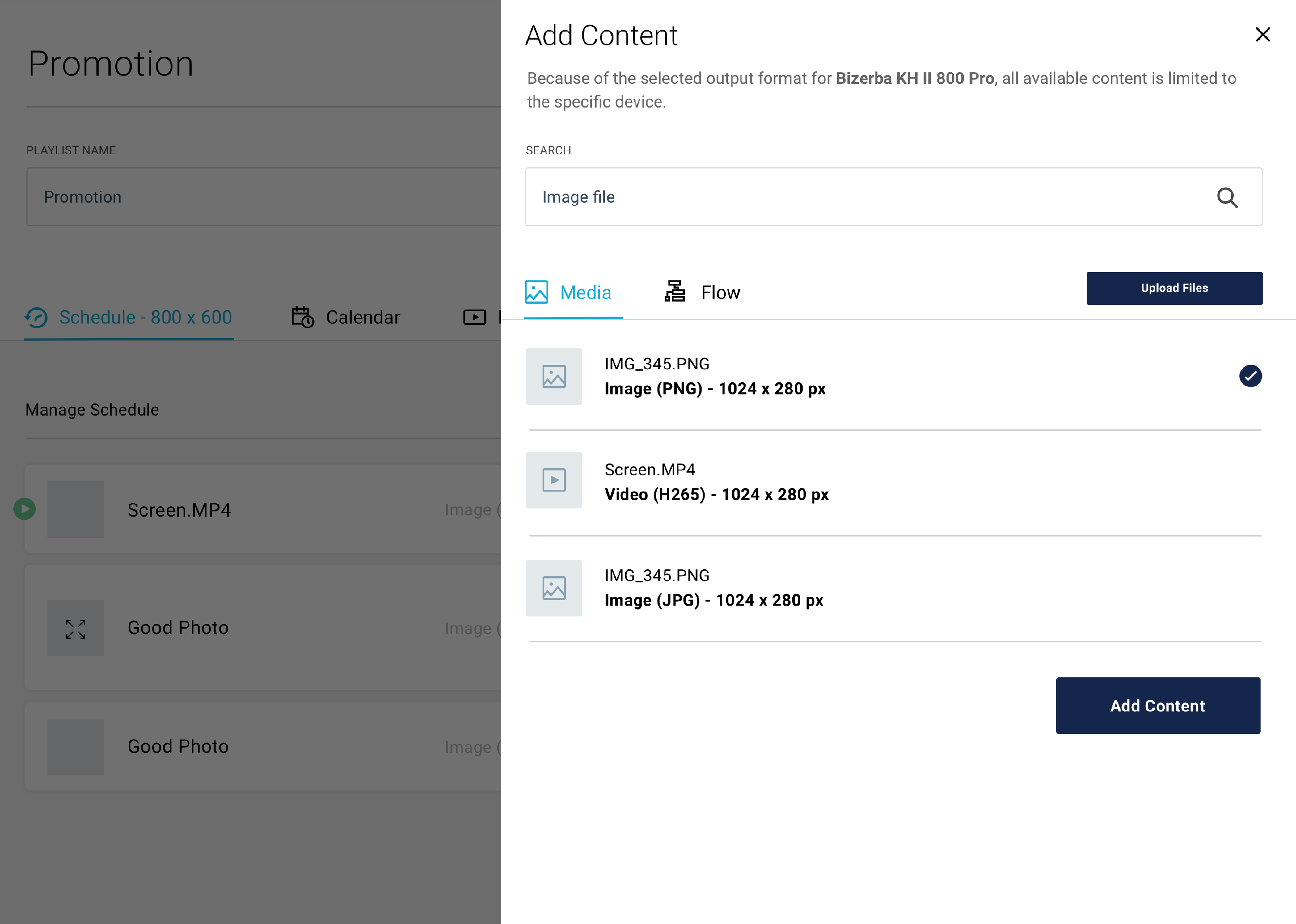
For each piece of added content, a card with settings and editing options is shown. The card is labelled according to the status of the schedule at the current time (’Playing’ and ’Stopped’). Unlimited content can be added.
The content consists of a graphical element and a timetable for displaying this element. The timetable can be set according to date and time.

A: Schedule status: Shows the status of the content at the current time (’Playing’ and ’Stopped’).
B: Graphic element preview: Preview of a graphic item with zoom option.
C: Graphic element name: Name of the graphic item/file used.
D: Format / type of graphic element: The type and encoding of the graphic element (e.g. H.265 video)
E: Schedule settings preview: Scheduled timetable for the selected graphic element.
F: Buttons / editing: allow user to edit and delete content.
Schedule / Calendar Overview
The calendar is used to provide a graphical illustration and summary of the content settings. Clicking on a content title will open the timetable settings.
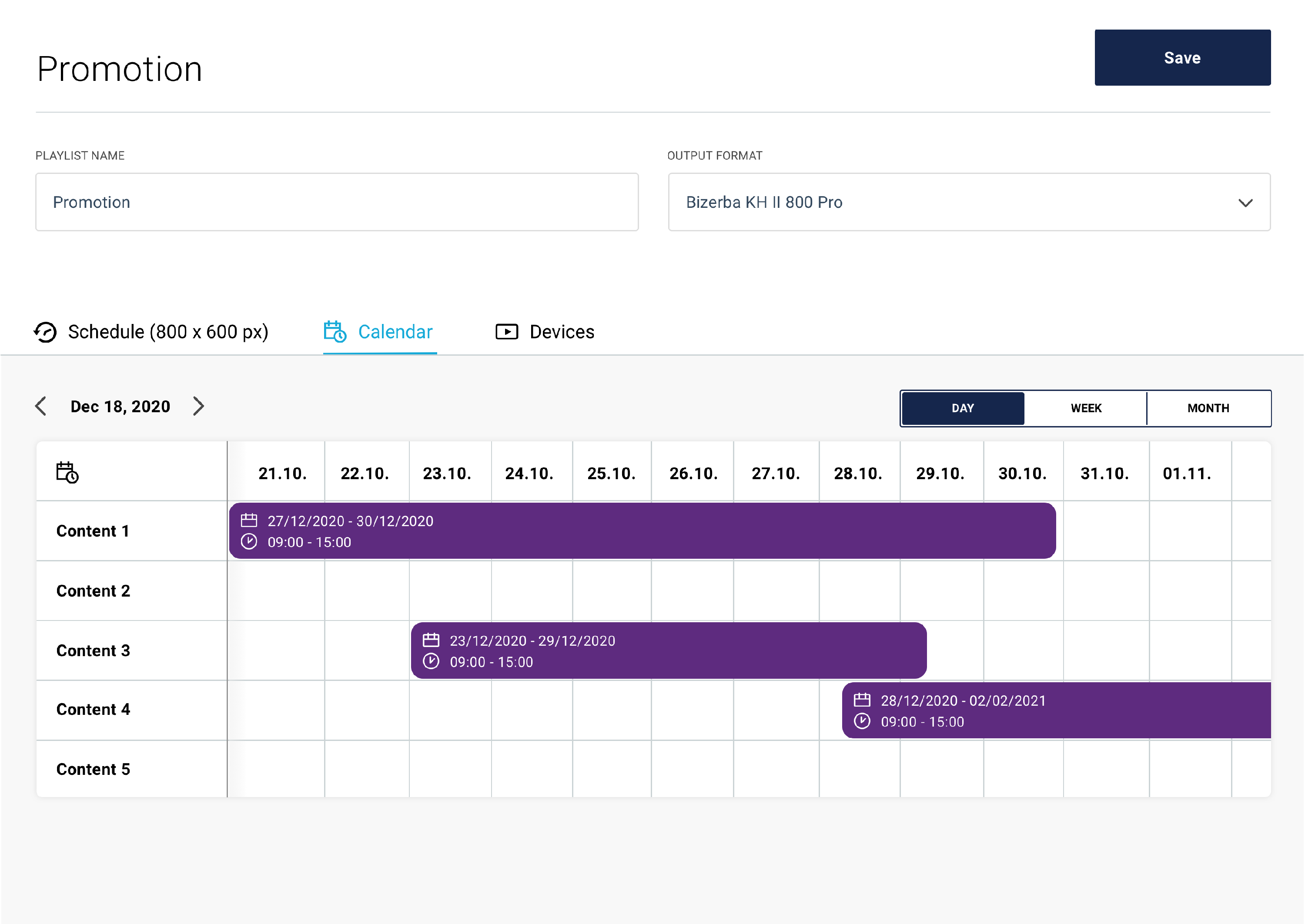

Devices

A: Device status: Shows the status of the device. Three statuses are possible:
- Green – All devices transmit optimal status and operate within their intended parameters.
- Red – At least one of the devices is not sending a status, the device is unresponsive, switched off or malfunctioning.
- Gray – At least one of the devices does not support status display.
B: Device name: The name of the device, specified in the settings of the device for easier identification.
C: Device type: Only types that are suitable for display in the selected channel are displayed.
D: Location/Venue: Location where the device is physically located.
E: Tags: Each device has a tagging option to make it easier to monitor and assign devices to channels.
F: Channel: Shows the channel currently assigned to the device. It is not possible to add more channels to devices that have an existing channel defined, the channel must first be deactivated on the device and after that connected to a new channel.